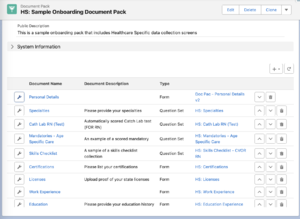Conditional Documents
Intro
Add conditional view to Documents part of a document pack. With this feature, you can create an IF-THIS-THEN-THAT rule, that will determine whether a particular document will be visible in the MyDocuments page (or the MyDocs plugin). This feature is available in v3.3+.
Setup
After installing version 3.3+ of the 3B Onboarding app, when you navigate to a Document Pack, you will notice a new button is available to the left of each document.
After you click on the wrench button, you will see a modal pop up that will allow you to configure your rule.
IFTTT
The rule configurator allows you to create condition groups, conditions and condition items.
Condition Group
This is a set of conditions, that are grouped together. You can apply cross-condition operator to determine whether you want ALL GROUPS (and), ANY GROUPS (or) and a CUSTOM formula evaluation to be applied when checking for the validity of each group.
Groups are evaluated from Top to Bottom and the order does matter when you have multiple groups and an ANY GROUPS (or) cross group operator.
Use the CUSTOM formula to write an expression such as ((1 AND 2) OR (1 AND 3))
Condition
This is an object-level condition. You must select the target object (either the Contact or any child related object linked with the Contact). Just like the AND/OR/CUSTOM cross group operator, if you have multiple Conditions, you can choose the relationship between them and even apply a custom formula expression for evaluation.
Condition Item
This is a conditional statement on a selected object, e.g. "FirstName" => "equals" => "Joe". There are two types of condition items:
- Field Level - this one evaluates the field value against a target value
- Custom Conditional - this one evaluates a pre-coded custom conditional statement
Testing
We are providing a utility for the document pack building user to quickly check whether their condition works correctly. To use this utility, they must select a contact from the drop down a the top of the IFTTT modal and then click on the "Evaluate" button.
After a short while, the system will return the results of the evaluation, adding a green tick if the group was successfully evaluated or a red cross if the group does not meet the conditions.
Custom Conditionals
v3.3 introduces the following custom conditionals for Condition Items:
- count() - checks how many records match the condition. For example, you can use count() equals 2 on Reference and the system will ensure that the contact has 2 references exactly
Making Rules with Positive Impact
By default, if the rule conditions are satisfied, the document will be hidden from view on the My Documents page. It is possible to create "positive impact" rules, where only if the conditions are satisfied, will the document be displayed on the My Documents Page.
To enable this, go to the Document record layout and tick the checkbox "Show on Successful Rule Evaluation"